Create a channeling policy for a custom chat provider
Follow these steps to create a channeling policy that will be used by a custom chat provider in a floating or embedded widget.
Prerequisites: Before performing this task, you
should have a web page containing a floating widget. See Adding a widget to a web page.
About this task: This procedure creates a custom chat provider in the Bold360 AI Console. This is a prerequisite for several escalation procedures that integrate other services with Bold360 AI widgets.
Steps:
- In the Bold360 AI Console, go to .
-
Click the
 Create channel button.
Create channel button.
-
Type a channel name and a description of the channel.

-
Specify the conditions that should trigger the channel to activate. For
example:
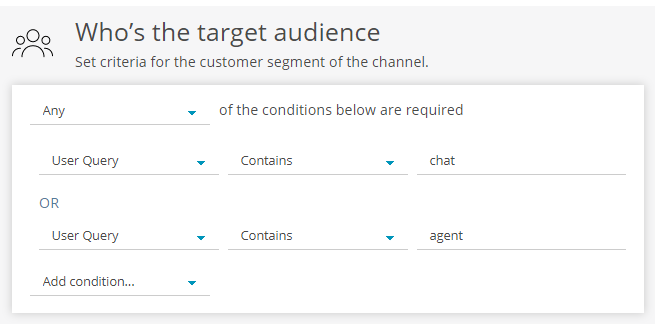
You can trigger a channel based on text a customer types, an article that is returned, form values, the time or date, user feedback, whether agent-based chat is available, and more.
-
Specify what should occur when the conditions you specified are met. For
example, the escalation path shown here triggers a custom chat provider
that must be defined in your web page using the
addChatProvider() method.
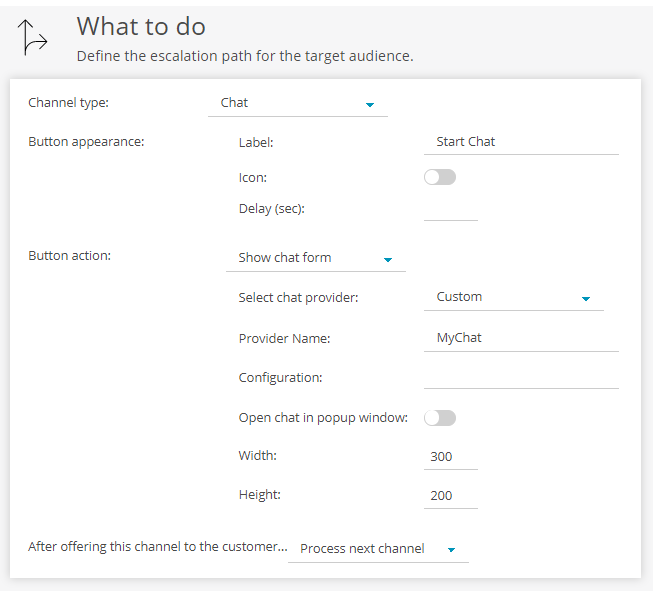
- Click Save Settings.

