Identifying knowledge bases by name, ID, or configID
The Bold360 AI APIs let you connect to a knowledge base using the KB name, KB ID, or configuration ID. Here are differences between those types of specifications.
A knowledge base (KB) is the repository of articles for the AI to draw upon when responding to customers.
A configuration contains personalization settings for widgets. These settings may include which knowledge base the widget should use. You can use configurations to manage multiple widget setups for the same knowledge base. For example, you might want separate widget configurations for development, text, and production deployments. Or, you might want separate widget configurations for internal and external audiences. You can manage configurations by exporting and importing them as JSON files.
If an API lets you specify either the kb or the configId parameter, you can decide which to use based on the following:
- Do you have multiple widget configurations? If so, specify the configId parameter.
- Is this task unrelated to Bold360 AI widgets? If so, specify the kb parameter.
A Bold360 AI knowledge base can be identified to the APIs and SDKs in the following ways:
- Knowledge base name: For most APIs that accept a KB specification, you can
identify the KB using either its name or its ID number. Knowledge base names are
case sensitive. The correct capitalization of your KB name is shown in
the URL for the Dashboard of the Bold360 AI Console.

You can also see the correct capitalization in the drop-down list when you enable Enforce KB in the Get the Code dialogs accessed from . (If you only have one KB, the default KB name is "English".)
- Knowledge base ID: To get the numeric ID for a knowledge base:
- Go to in the Bold360 AI Console. Click the Get the Code button for either the floating or embedded widget.
- Check the Enforce KB box and select your KB. Copy the ID number from
the setKB statement in the code provided.
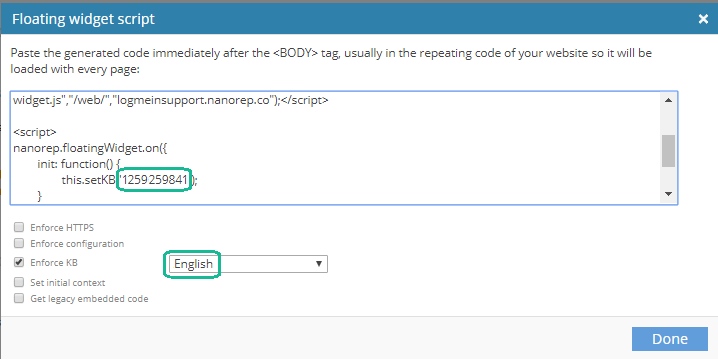
- Configuration ID: To get the numeric ID for a configuration:
- Make sure your Personalize settings for this configuration specify the knowledge base you want to use in the Basics tab.
- Go to in the Bold360 AI Console. Click the Get the Code button for either the floating or embedded widget.
- Check the Enforce configuration box and select your configuration. Copy the ID number from the setConfigId statement in the code provided.
Tip: The configuration ID is also shown as the Domain API ID in the Advanced tab of the Personalize settings.
Here are some of the APIs that use the kb or configId parameter include:
- Web API and SDK: The following methods can set the kb or
configId parameter during the widget initialization
(init event).
- nanorep.floatingWidget.setKB
- nanorep.embeddedWidget.setKB
- nanorep.floatingWidget.setConfigId
- nanorep.embeddedWidget.setConfigId
- nanorep.sdk (kb parameter)
- REST API:
The following REST endpoints accept both the kb and configId parameters:
- /api/widget/v1/hello to obtain a session ID
- /api/widget/v1/cnf used internally when initializing a widget
- /api/channeling/v1/get to get the list of valid channels
The following REST endpoint accepts only the configId parameter:
- /api/widget/v1/faqs to get the FAQ topics configured for the current widget session.
Many REST endpoints accept only the kb parameter. These include endpoints used for the following tasks:
- Retrieving articles and article data
- Managing articles, article drafts, and revisions
- Importing and exporting articles
- Managing support centers
- Handling conversations and providers
- Managing analytics and feedback
- Creating and exporting tickets
- Managing labels
- Generating reports and logs for various events

